The value copied is hex text with an address.
What does this mean?
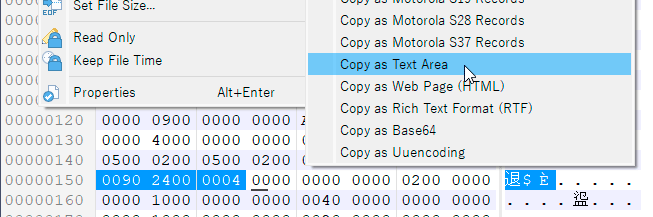
Copied value : 00000150 0090 2400 0004
The value copied is hex text with an address.
What does this mean?
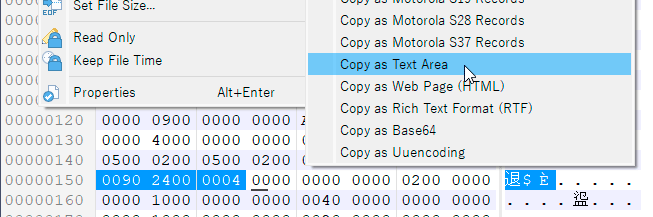
Copied value : 00000150 0090 2400 0004
‘Copy as Text Area’ copies the 3 areas of the hex editor to the clipboard. For example:
0020 20 21 22 23 24 25 26 27 28 29 2A 2B 2C 2D 2E 2F !"#$%&'()*+,-./
0030 30 31 32 33 34 35 36 37 38 39 3A 3B 3C 3D 3E 3F 0123456789:;<=>?
However, if you are copying Unicode text data, there is a bug where certain characters in Unicode result in a ‘00’ byte being written to the stream, which causes the output to stop at that character. The 0x9000 character is one of those characters that stop the stream. This is a bug and we will get it fixed up. If you copy data that does not include that character or use a different character set then it should work. In the future we are going to be renaming ‘Copy as Text Area’ to something more obvious, probably ‘Copy as Hex Editor Areas’ or something like that. Cheers!
Graeme
SweetScape Software
The same applies if there is no “00” in it.
for example
00000060 7420 6265 2072 756E 2075 tb u
We have been looking at this issue and could you check if this update fixes the problem:
http://download.sweetscape.com/010EditorWin64Installer15.0c.exe
After doing Copy as Text Area you should paste into a document with utf-8 encoding and it should now display the characters correctly. Cheers!
Graeme
SweetScape Software
The text area can now be copied, but the address and hex text are not needed.
00000060 7420 6265 2072 756E 2075 ⁴敢爠湵甠
If you want to hide the address and hex area from the display there are a few ways to do this. One way is to paste into a text file in 010 Editor and then use a column selection to delete the data you don’t want. In the text editor just hold Ctrl and drag to select the area to delete and press the Delete key.
Another way is to hide the address and right area in 010 Editor before using Copy as Text Area. To do this uncheck ‘View > Address > Show Line Numbers/Addresses’, and select ‘View > Left Area > Char’ and ‘View > Right Area > Hide’.
Graeme
SweetScape Software
I’ve used a variety of hex editors, but this is the first time I’ve come across one that behaves so strangely.
First, I’d recommend reviewing the basic operation of the editor.
By the way, is it okay if I publish this test version on my blog?
I’d like to have many Japanese people use it and verify how it works.
Can you explain what is happening that is different than the other hex editors? Where are you trying to copy the data to? If you just want to copy the character area is there a reason you don’t just use Ctrl+C to copy the data? If you just want to copy the hex area of the hex editor you can also use Ctrl+Shift+C.
Graeme
SweetScape Software
Of course, I know you can copy with Ctrl+C.
However, what I want to say is that I’m not getting the value I would expect from the menu contents.
Also, as I said in another thread, I think it’s common for right-clicking in an active area to copy the value of the active area, but in this editor, even if you right-click in the hexadecimal area, the value in the text area is copied.
This kind of behavior is unlikely to happen in other editors.
We are going to look into this more and we will probably change the default behaviour. Cheers!
Graeme
SweetScape Software
When editing, all users want is the actual value.
They want a value that they can copy and paste and use as is.
No one would think of pasting it somewhere and modifying it before using it.
I think it’s a good idea to reconsider the default behavior.
I would also like the menu display to be reviewed at the same time.